将 YOLO11 模型部署到BM1684 平台(地平线 J5 系列边缘 AI 芯片,主打低功耗、高性价比的目标检测 / 分类任务),核心流程围绕 “模型适配→量化优化→平台部署” 展开,需结合地平线专用工具链(Horizon OpenExplorer)完成模型格式转换与硬件加速。以下是详细的分步指南:
一、前置背景与工具准备
在开始部署前,需明确核心工具链和环境依赖,确保主机(模型预处理)与目标端(BM1684 设备)环境兼容。
1.1 核心工具与环境
类别 | 工具 / 环境 | 作用说明 |
主机环境 | Ubuntu 20.04/18.04 | 用于模型导出、ONNX 简化、量化校准(需 Python 3.8+,PyTorch 2.0+) |
地平线工具链 | Horizon OpenExplorer (HOE) | 包含hb_mapper(量化 / 编译工具)、Horizon Runtime(目标端推理 API) |
目标端环境 | BM1684 设备(如地平线 J5 开发板) | 需安装地平线 BPU SDK(推荐 v4.0+,支持 YOLO 系列模型算子) |
辅助工具 | onnx-simplifier、OpenCV | 简化 ONNX 模型、处理图像预处理(resize / 归一化) |
1.2 工具链安装(主机端)
下载地平线 OpenExplorer:从地平线开发者官网注册账号,下载对应 Ubuntu 版本的 HOE 工具链(需选择 “BM1684” 芯片型号)。
安装依赖:
# 安装PyTorch与YOLO11依赖
pip install torch torchvision ultralytics onnx onnx-simplifier opencv-python
# 解压HOE工具链并配置环境变量
tar -zxvf horizon_open_explorer_xxx.tar.gz
source ${HOE_PATH}/envsetup.sh # 每次终端启动需执行
二、步骤 1:YOLO11 模型导出为 ONNX 格式
BM1684 不直接支持 PyTorch 原生模型(.pt),需先将 YOLO11 导出为ONNX 格式(中间格式,便于量化与编译),且需确保导出时算子兼容 BM1684 的 BPU(避免使用 BPU 不支持的算子)。
2.1 导出 ONNX 模型(主机端)
使用 Ultralytics 库的export接口导出,关键参数需注意:
固定输入尺寸:BM1684 对动态输入支持有限,建议固定为640x640(YOLO11 默认)或320x320(轻量化)。
去除冗余算子:禁用simplify(后续用 onnx-simplifier 单独简化,避免算子丢失)。
指定输出节点:确保输出为 “检测框 + 类别 + 置信度” 的原始张量(不包含后处理,后处理在目标端用 CPU 完成)。
代码示例:
from ultralytics import YOLO
# 加载YOLO11模型(官方预训练模型或自定义训练模型)
model = YOLO("yolo11n.pt") # 或自定义模型路径:"runs/detect/train/weights/best.pt"
# 导出ONNX模型
model.export(
format="onnx",
imgsz=640, # 固定输入尺寸(宽=高,需为32的倍数)
dynamic=False, # 禁用动态输入
opset=12, # ONNX算子集版本(BM1684推荐opset12-14)
simplify=False, # 暂不简化,后续单独处理
output="yolo11n_640.onnx" # 输出路径
)
2.2 简化 ONNX 模型(主机端)
导出的 ONNX 模型可能包含冗余节点(如Shape、Gather),需用onnx-simplifier简化,确保 BM1684 能识别所有算子:
python -m onnxsim yolo11n_640.onnx yolo11n_640_simplified.onnx \
--input-shape "1,3,640,640" # 明确输入形状(batch=1, 3通道, 640x640)
简化后可通过netron工具(pip install netron)可视化模型,确认输入节点为images、输出节点为output0(YOLO11 的默认输出节点名)。
三、步骤 2:模型量化(关键环节)
BM1684 的 BPU 核心优势是低精度加速(INT8/INT16),需将 FP32 的 ONNX 模型量化为 INT8 模型(平衡精度与速度),量化过程需用 “校准数据集” 保证精度损失最小。
3.1 准备校准数据集
校准数据需满足:
分布匹配:与 YOLO11 训练数据分布一致(如 COCO 子集、自定义数据集的验证集)。
数量足够:建议 50-200 张图像(太少会导致量化精度下降)。
格式要求:将图像转换为LMDB格式(地平线工具链推荐,便于批量读取),或直接使用 JPG/PNG(需在配置文件中指定路径)。
生成 LMDB 数据集(使用地平线工具链脚本):
# 假设校准图像放在 ./calib_data 目录下
python ${HOE_PATH}/tools/dataset_convert/convert_imageset.py \
--image_dir ./calib_data \
--lmdb_path ./calib_data_lmdb \
--image_format jpg # 或png
3.2 编写量化配置文件(yaml)
创建quant_config.yaml,指定量化参数(核心是芯片型号、模型路径、校准数据路径),示例如下:
model_parameters:
onnx_model: "./yolo11n_640_simplified.onnx" # 简化后的ONNX模型
input_name: "images" # 输入节点名(需与ONNX一致)
input_shape: "[1,3,640,640]" # 输入形状
output_name: "output0" # 输出节点名(需与ONNX一致)
quantization_parameters:
calibration_data: "./calib_data_lmdb" # 校准数据集(LMDB路径)
calibration_type: "max" # 量化校准方式(max/min/kl,推荐max)
bit_width: 8 # 量化精度(INT8)
weight_bit_width: 8 # 权重量化精度(INT8)
compilation_parameters:
target_platform: "bm1684" # 目标芯片型号
output_model: "./yolo11n_640_bm1684.bmodel" # 输出BM1684专用模型(.bmodel)
optimize: "speed" # 优化目标(speed/accuracy)
3.3 执行量化与编译(主机端)
通过hb_mapper工具完成量化(PTQ,Post-Training Quantization)与编译,生成 BM1684 可直接加载的.bmodel文件:
hb_mapper quantize \
--config ./quant_config.yaml \
--log-level info # 输出详细日志,便于排查错误
成功标志:生成yolo11n_640_bm1684.bmodel文件,日志中无 “算子不支持”(unsupported operator)错误。
四、步骤 3:BM1684 目标端部署
将量化后的.bmodel文件传输到 BM1684 设备,基于地平线Horizon Runtime API 编写推理代码,完成 “模型加载→图像预处理→推理→后处理” 全流程。
4.1 目标端环境准备(BM1684 设备)
安装地平线 BPU SDK:从官网下载对应 BM1684 的 SDK(如horizon_bpu_sdk_v4.0.0_bm1684.tgz),解压后执行安装脚本:
tar -zxvf horizon_bpu_sdk_v4.0.0_bm1684.tgz
cd horizon_bpu_sdk_v4.0.0_bm1684
sudo ./install.sh # 安装驱动、Runtime和依赖库
验证环境:执行hb_sys_info,若显示BPU Version: BM1684,说明环境正常。
4.2 编写推理代码(C/C++,目标端)
地平线提供 C/C++ API(horizon_runtime.h),核心流程如下(关键步骤带注释):
#include <iostream>
#include <opencv2/opencv.hpp>
#include "horizon_runtime/horizon_runtime.h" // 地平线Runtime头文件
using namespace std;
using namespace cv;
// 图像预处理:resize→归一化→转通道(BGR→RGB)→HWC→CHW
Mat preprocess_image(const Mat& img, int target_size) {
Mat resized, normalized, rgb_img;
// 1. Resize(保持比例,补黑边,避免拉伸)
float scale = min((float)target_size/img.cols, (float)target_size/img.rows);
Size new_size(img.cols*scale, img.rows*scale);
resize(img, resized, new_size);
Mat pad_img = Mat::zeros(Size(target_size, target_size), CV_8UC3);
Rect roi((target_size - new_size.width)/2, (target_size - new_size.height)/2, new_size.width, new_size.height);
resized.copyTo(pad_img(roi));
// 2. 归一化(YOLO11默认:img/255.0)
pad_img.convertTo(normalized, CV_32F, 1.0/255.0);
// 3. 通道转换(OpenCV读入为BGR,YOLO11需RGB)
cvtColor(normalized, rgb_img, COLOR_BGR2RGB);
// 4. HWC→CHW(BM1684输入格式为CHW)
vector<Mat> channels;
split(rgb_img, channels);
Mat chw_img(target_size, target_size, CV_32FC3);
for (int i = 0; i < 3; i++) {
channels[i].copyTo(chw_img.rowRange(i*target_size, (i+1)*target_size));
}
return chw_img;
}
// YOLO11后处理:解析输出张量→坐标转换→NMS
vector<Rect> postprocess_output(float* output, int target_size, const Mat& img, float conf_thres=0.25, float nms_thres=0.45) {
vector<Rect> dets;
// YOLO11输出格式:[1, num_boxes, 85](85=4坐标+1置信度+80类别)
int num_boxes = 8400; // YOLO11n 640x640的输出框数量(固定)
float scale = min((float)target_size/img.cols, (float)target_size/img.rows);
int pad_w = (target_size - img.cols*scale)/2;
int pad_h = (target_size - img.rows*scale)/2;
for (int i = 0; i < num_boxes; i++) {
float* box = output + i*85;
float conf = box[4]; // 置信度
if (conf < conf_thres) continue;
// 找到最大类别概率
float max_cls_conf = 0;
int cls_idx = 0;
for (int j = 5; j < 85; j++) {
if (box[j] > max_cls_conf) {
max_cls_conf = box[j];
cls_idx = j-5;
}
}
float total_conf = conf * max_cls_conf;
if (total_conf < conf_thres) continue;
// 坐标转换(YOLO输出为[x,y,w,h],需转成OpenCV的[left,top,width,height])
float x = (box[0] - pad_w) / scale; // 中心x
float y = (box[1] - pad_h) / scale; // 中心y
float w = box[2] / scale; // 宽度
float h = box[3] / scale; // 高度
int left = max(0, (int)(x - w/2));
int top = max(0, (int)(y - h/2));
dets.push_back(Rect(left, top, (int)w, (int)h));
}
// NMS非极大值抑制
vector<int> indices;
NMSBoxes(dets, vector<float>(dets.size(), 1.0), conf_thres, nms_thres, indices);
// 筛选NMS后的结果
vector<Rect> final_dets;
for (int idx : indices) {
final_dets.push_back(dets[idx]);
}
return final_dets;
}
int main() {
// 1. 初始化Horizon Runtime
horizon_runtime_handle_t rt_handle;
HORIZON_RUNTIME_CHECK(horizon_runtime_create(&rt_handle));
// 2. 加载.bmodel模型
horizon_model_handle_t model_handle;
HORIZON_RUNTIME_CHECK(horizon_runtime_load_model(rt_handle, "./yolo11n_640_bm1684.bmodel", &model_handle));
// 3. 获取模型输入/输出信息
horizon_tensor_info_t input_info, output_info;
HORIZON_RUNTIME_CHECK(horizon_runtime_get_model_input_tensor_info(model_handle, 0, &input_info));
HORIZON_RUNTIME_CHECK(horizon_runtime_get_model_output_tensor_info(model_handle, 0, &output_info));
// 4. 创建输入/输出缓冲区
void* input_buf = malloc(input_info.data_size);
void* output_buf = malloc(output_info.data_size);
horizon_tensor_t input_tensor = {input_info, input_buf};
horizon_tensor_t output_tensor = {output_info, output_buf};
// 5. 读取图像并预处理
Mat img = imread("./test.jpg"); // 测试图像
Mat chw_img = preprocess_image(img, 640);
memcpy(input_buf, chw_img.data, input_info.data_size); // 拷贝预处理后的数据到输入缓冲区
// 6. 执行推理
HORIZON_RUNTIME_CHECK(horizon_runtime_infer(rt_handle, model_handle, &input_tensor, 1, &output_tensor, 1));
// 7. 后处理并绘制结果
vector<Rect> dets = postprocess_output((float*)output_buf, 640, img);
for (Rect det : dets) {
rectangle(img, det, Scalar(0,255,0), 2); // 绘制检测框
}
imwrite("./result.jpg", img); // 保存结果
// 8. 释放资源
free(input_buf);
free(output_buf);
HORIZON_RUNTIME_CHECK(horizon_runtime_unload_model(model_handle));
HORIZON_RUNTIME_CHECK(horizon_runtime_destroy(rt_handle));
cout << "Inference done! Result saved to result.jpg" << endl;
return 0;
}
4.3 编译与运行(目标端)
将推理代码(yolo11_infer.cpp)和.bmodel文件传输到 BM1684 设备(如通过scp)。
编译代码(需链接地平线 Runtime 库和 OpenCV 库):
g++ yolo11_infer.cpp -o yolo11_infer \
-I/usr/include/horizon_runtime \
-L/usr/lib -lhorizon_runtime -lopencv_core -lopencv_imgcodecs -lopencv_imgproc
运行推理程序:
./yolo11_infer # 需提前准备test.jpg测试图像
成功标志:生成result.jpg,图像中正确绘制目标检测框。
五、常见问题与优化方向
5.1 常见问题排查
算子不支持错误:
原因:YOLO11 中的某些算子(如SiLU的优化实现)未被 BM1684 支持。
解决:导出 ONNX 时禁用算子融合,或在 Ultralytics 模型定义中替换为 BPU 支持的算子(如SiLU→ReLU6,需重新训练)。
量化精度下降严重:
原因:校准数据集数量不足或分布与训练数据差异大。
解决:增加校准数据量(≥100 张),或采用量化感知训练(QAT)(需修改 YOLO11 训练代码,加入量化钩子)。
推理速度慢:
原因:图像预处理用 CPU(未用硬件加速),或 batch size=1。
解决:使用地平线hb_preprocess模块加速预处理,或改为 batch=2/4(需重新导出 ONNX 时设置dynamic=False, batch=4)。
5.2 性能优化建议
输入尺寸调整:若对速度要求高,可将输入尺寸从 640x640 改为 320x320,推理速度可提升 2-3 倍(精度略有下降)。
多线程推理:利用地平线 Runtime 的多线程 API,同时处理多路图像(如摄像头实时流)。
模型剪枝:用 Ultralytics 的prune功能对 YOLO11 进行剪枝(去除冗余通道),再重新量化,进一步减小模型体积和 latency。
六、总结
YOLO11 部署到 BM1684 的核心是 “ONNX 格式适配→INT8 量化→Runtime 推理”,关键在于确保模型算子兼容 BPU、量化校准数据代表性足够。通过地平线工具链的hb_mapper和Horizon Runtime,可充分发挥 BM1684 的低功耗优势,适合嵌入式场景(如智能摄像头、边缘检测设备)的实时目标检测任务。
- END -
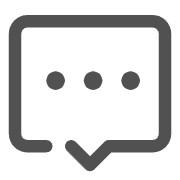 需求留言:
需求留言: